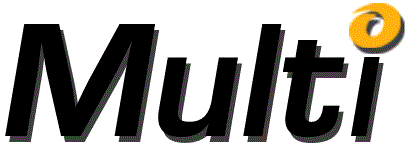
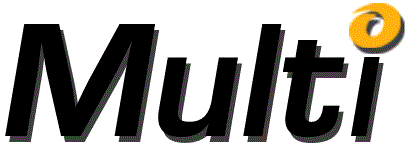
The Constraint Side dialog is presented in response to clicking the Edit Left Side or Edit Right Side button of the Constraint dialog. The Constraint Side dialog permits you to enter a mathematical expression consisting of constants, variables and operators. The Constraint Side dialog has an Expression edit box, a Numeric button group, an Operator button group, an Editting button group, and OK, Cancel and Help buttons.
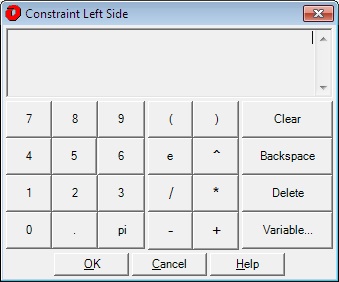
The Expression edit box displays the expression that you are editting for the Left Side or Right Side of a Constraint. You may enter information into the expression using the buttons or the keyboard. The edit box contains a vertical bar cursor (|). Any information you enter appears to the right of the vertical bar. You may also select information by dragging the mouse over a portion of the edit box. Selected information appears highlighted. If text is selected, a keystroke or button click will replace the selected text.
The numeric button group contains buttons for the digits 0 to 9, decimal point and PI. Use these buttons to enter a constant.
The operator button group contains buttons for addition, subtraction, multiplication, division, exponentiation, and parentheses.
The editing button group contains a Clear button, a Backspace button, a Delete Button and a Variable button.
Clicking the Clear button erases all information from the expression edit box.
Clicking the Backspace button (or the Backspace key) erases one character to the left of the cursor.
Clicking the Delete button (or the Delete key) erases one character to the right of the cursor.
After the Variable selection button is clicked, the Variable Selection dialog is displayed.
Clicking OK will dismiss the ConstraintSide dialog and place the information it collected into the Constraint dialog.
Clicking cancel will dismiss the ConstraintSide dialog and not alter the Constraint dialog.
Help will bring up this information.