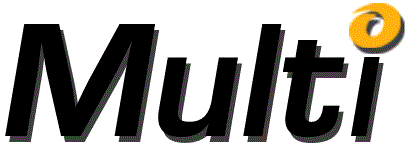
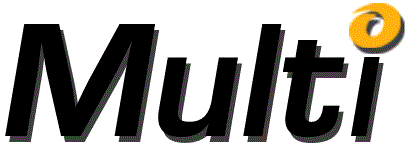
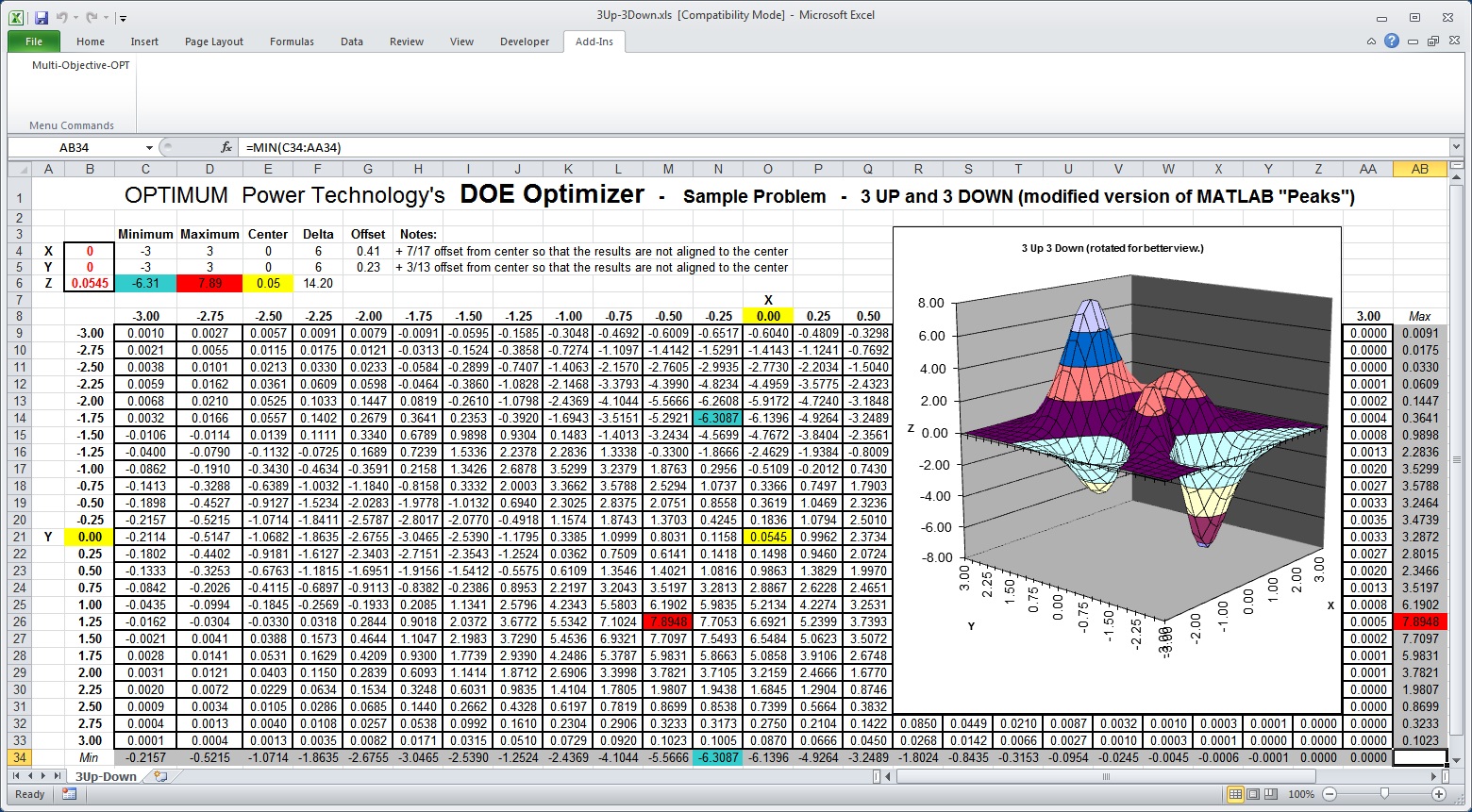
This is a modified version of a function called “Peaks” from MATLAB, whose function is:
f(x,y) = 3*(1-x)CurrentSerial2 * Exp(-(xCurrentSerial2) - (y+1)CurrentSerial2) - 10*(x/5-xCurrentSerial3-yCurrentSerial5) * Exp(-xCurrentSerial2-yCurrentSerial2) - 1/3 * Exp(-(x+1)CurrentSerial2-yCurrentSerial2)
This function will result in values from approximately -6.55 to +8.08.
To run the Example:
Open EXCEL and load the 3up3down.xls spread sheet. Be sure that the chart is not the currently selected cell. If the chart is selected then click on any cell on the sheet.
Click “Tools” then "Multi-Objective-OPT" from the Excel menu bar.
Make sure the Objectives node is highlighted in the Task panel and click the Add button in the Task panel. The Objective Selection dialog will be shown on top of the Objective dialog and the Excel sheet will be enabled.
Click the spreadsheet cell B6 as the Objective.
Click the “OK” button.
Make sure the Variables node is highlighted in the DesignSpace panel and click the Add button in the DesignSpace panel. The DesignSpaceVariable Selection dialog will be shown on top of the DesignSpaceVariable dialog and the Excel sheet will be enabled.
Click on the spreadsheet cell B4 as the first DesignSpaceVariable.
Click on the “OK” button. (this closes the DesignSpaceVariable Selection dialog)
Enter a Minimum value of -3.
Enter a Maximum of 3.
Your DesignSpaceVariable window should look the same as the window below:
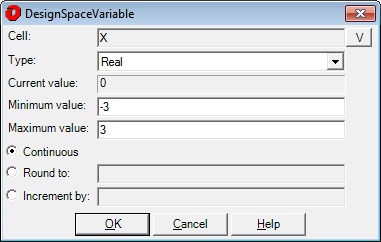
Click on the “OK” button.
Click on the “Add” button. (this opens the DesignSpaceVariable Selection dialog)
Click on the spreadsheet cell B5 as the second DesignSpaceVariable and click on the "OK" button to return to the DesignSpaceVariable dialog.
Enter a Minimum value of -3.
Enter a Maximum of 3.
Click on the “OK” button. (this closes the DesignSpaceVariable window)
Click on the “OK” button.
Your Multi-Objective-OPT window should look the same as the window below:
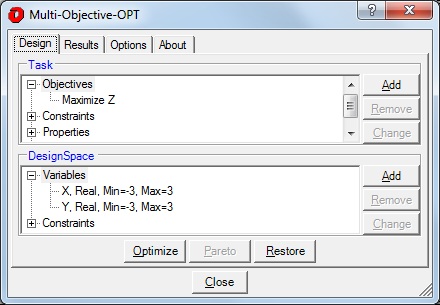
Click on the “Optimize” button.
Review information in the Iteration Status Window. To obtain a better answer, try another "Optimize" and increase "Exploration"/"Refinement" values. To obtain additional Solutions, try increasing "Local Opts".