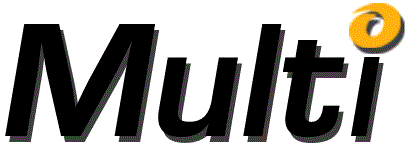
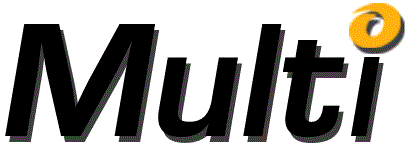
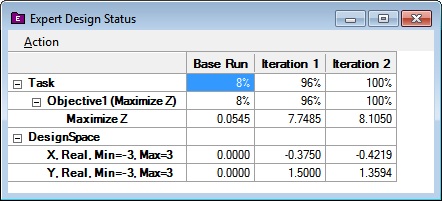
The ExpertDesign Status screen displays the results of all iterations. It has a Menu, Rows, and Columns.
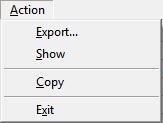
The ExpertDesign Status Menu consists of 4 menu items: Export, Iteration status, Show and Exit.
Clicking on the Export item of the ExpertDesign Status menu presents the ExpertDesign Status Export dialog. The Export menu item is also available from a right-click on the ExpertDesign Status Window.
Clicking on a Cell in a Column that represents an Iteration, then clicking the Iteration Status menu item of the ExpertDesign Status menu presents the Iteration Status Window for the Iteration. The Iteration Status menu item is also available from a right-click on a Cell in a Column that represents an Iteration in the ExpertDesign Status Window.
Clicking on a Cell in a Column that represents the Base Run or an Iteration, then clicking on the Show menu item of the ExpertDesign Status menu causes the Excel Worksheet to be updated to show all values associated with the Base Run or Iteration.
Clicking on the Exit item of the ExpertDesign Status menu closes the ExpertDesign Status Window.
The ExpertDesign Status window has a number of collapsible rows. These rows display the same data as is displayed in the Iteration Status window.
The first column contains the Row Titles. The first data column is the Base Run, and the subsequent columns represent the best Solution of each Iteration in the order that the Iterations were run.