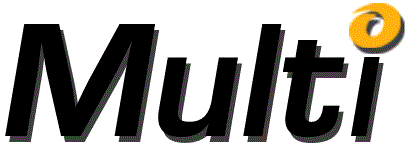
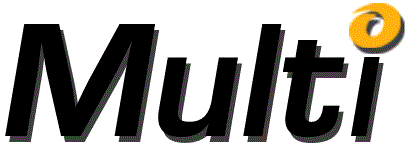
The Macro Selection dialog is displayed in response to clicking the Add or Change button on the Task Panel of the Design tab of the Multi-Objective-OPT dialog while the Macros node or a Macro node is highlighted. Multi-Objective-OPT executes the selected Excel Macros during the evaluation of points in the DesignSpace.
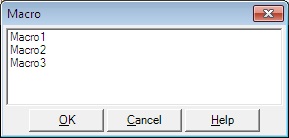
In order for Multi-Objective-OPT to access Excel Macros, you may need to adjust the Excel Macro security settings for Excel 2003 or the Excel Trust Center Macro Settings for Excel 2007 and 2010. In Excel 2003, the checkbox labelled "Trust access to Visual Basic Project" must be checked; in Excel 2007 and 2010, the checkbox labelled "Trust access to VBA project object model" must be checked.
The Macro Selection dialog has a Macro listbox, and OK, Cancel and Help buttons.
The Macro listbox is a list of all Macro names contained in the current Excel Workbook. Click the Macro name you wish to select, then click the OK button.
Clicking OK will dismiss the Macro Selection dialog and place the information it collected into the Task panel in the Multi-Objective-OPT dialog.
Clicking cancel will dismiss the Macro Selection dialog and not alter the Multi-Objective-OPT dialog.
Help will bring up this information.