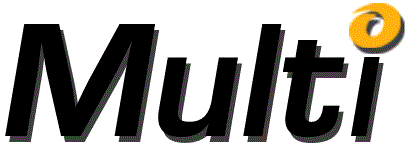
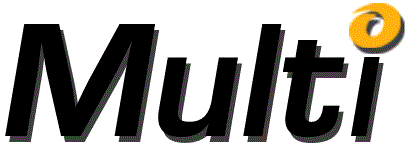
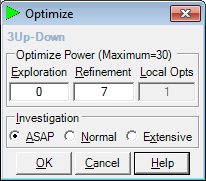
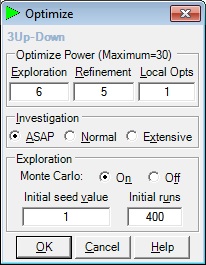
After clicking the Optimize button on the Multi-Objective-OPT dialog, the Optimize dialog is presented. The Optimize dialog has an Optimize Power panel, an Investigation panel and optionally an Exploration panel as well as OK, Cancel and Help buttons.
The Optimize Power panel is where the details of the process used to solve in this problem are specified. There are three main values to be specified: Exploration, Refinement and Local Opts. The power level of an Iteration is determined by the Design Level which is the sum of the Exploration and Refinement values. The Design Level cannot exceed 30. The higher the Design Level the longer the Iteration will take. Also the more Local Opts requested the longer the Iteration will require.
Exploration is the level from (0 to 29) for the Design of Experiments (DOE) process. The higher the Exploration level the more likely more local optimums will be evaluated by the DOE process, and therefore, the more likely the Global Optimum will be found. Increasing the Exploration number can sometimes increase the Iteration time significantly.
Refinement is the level from (1 to (30 – Exploration)) is the refinement of the value of any local optimums (including the assumed Global Optimum). The higher the Refinement number the more refined the result. Increasing the Refinement number normally does not increase the Iteration time significantly.
Local Opts is the desired number of solutions. When explorations is 0, only one solution can usually be found. The higher the Exploration number usually the more Local Opts can be found. More Local Opts will increase the Iteration time, sometimes significantly.
Investigation specifies the relative amount of time to spend on the solution to the problem. The Investigation panel has ASAP, Normal and Extensive radio buttons.
ASAP specifies that the quickest possible solution to the problem is desired.
Normal specifies that a good solution which may require more time to solve is desired.
Extensive specifies that the best solution regardless of the time required to solve the problem is desired.
When the Exploration number is sufficiently large the DOE process may require a Monte Carlo solution to reduce the overall time required for the Iteration. There are two parameters than can be used to specify the amount of Monte Carlo process: Initial Seed Value and Initial Runs.
The initial seed value allows you to generate another Iteration with a Monte Carlo solution without changing any other input parameter. This will just start the process from a different point in the generation of pseudo random numbers used in most computing situations.
The Initial runs value allows you to generate a larger DOE process using a Monte Carlo solution. More initial runs will increase the amount of time required to solve the problem.
Clicking OK presents the Iterating dialog and initiates the Iteration. When the Iteration completes, the Iterating dialog is dismissed and the Iteration Status window is displayed.
Clicking cancel will dismiss the Optimize dialog without initiating an Iteration.
Help will bring up this information.